
如果你希望能在 iPad 上畫畫塗鴉,或者手寫筆記的話,那麼我們通常都會購入一支「Apple Pencil」,直接將 iPad 作為一個繪圖板和筆記本。而入手之後的第一件事就是將 iPad 與 Apple Pencil 配對連接。
那麼如何配對呢?本篇會以詳細的圖文教你如何將 Apple Pencil 連接 iPad,也會教你怎麼設定 Apple Pencil。

如何將 Apple Pencil 和 iPad 配對、連接?
- 開啟 iPad 上的「藍牙」
- 將 Apple Pencil 吸附於 iPad 側邊
- iPad 出現配對畫面
開啟 iPad 上的「藍牙」
首先,請確保 iPad 的藍牙功能是開啟的狀態。
- 「設定 App」>「藍牙」
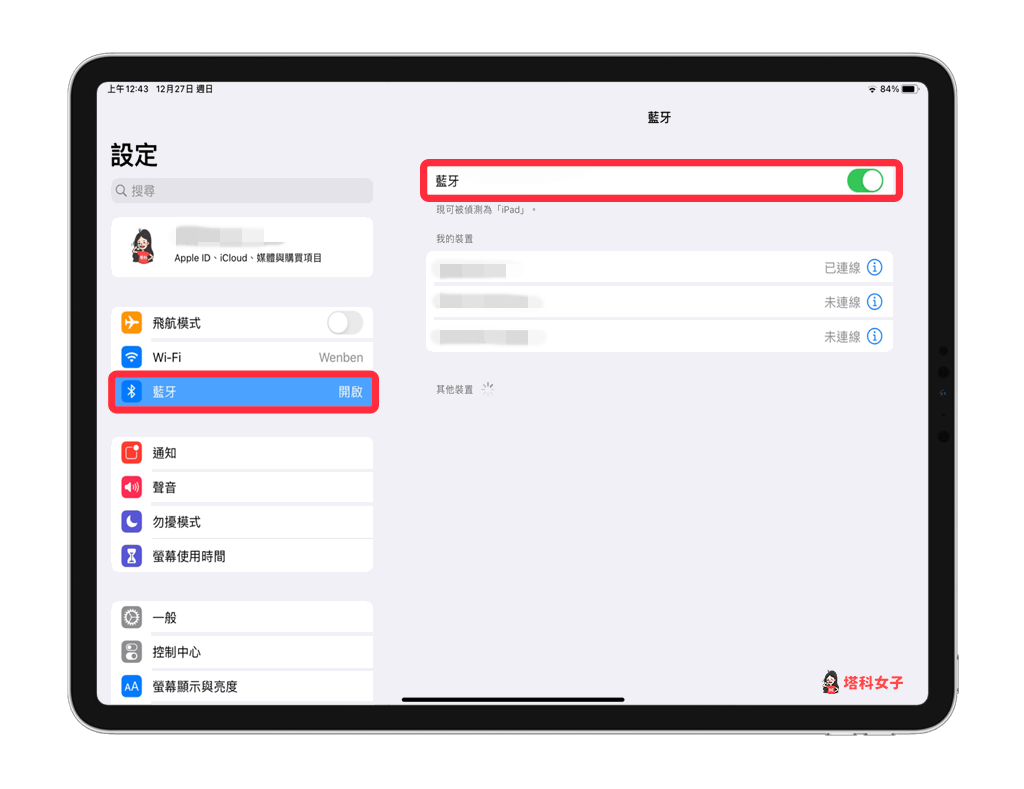
將 Apple Pencil 吸附於 iPad 側邊
然後直接將 Apple Pencil 吸附於 iPad 側邊,螢幕上就會顯示配對到 iPad 的畫面,如下圖這樣。
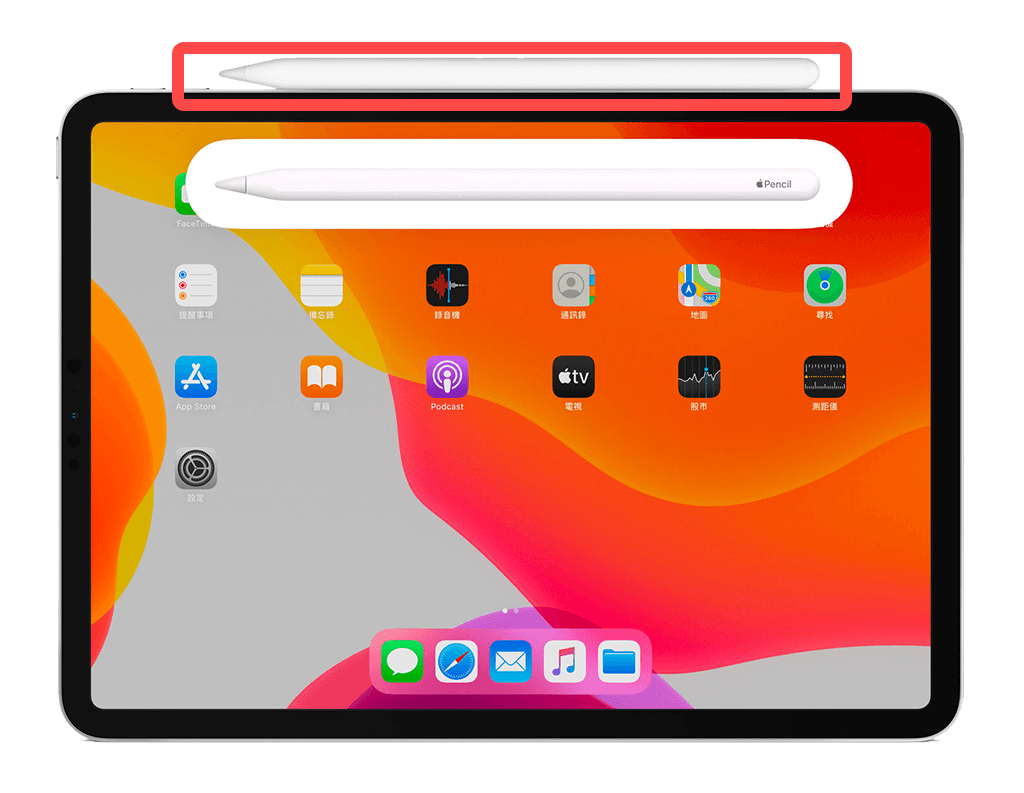
此外,你也會看到「歡迎使用 Apple Pencil」的通知與教學。
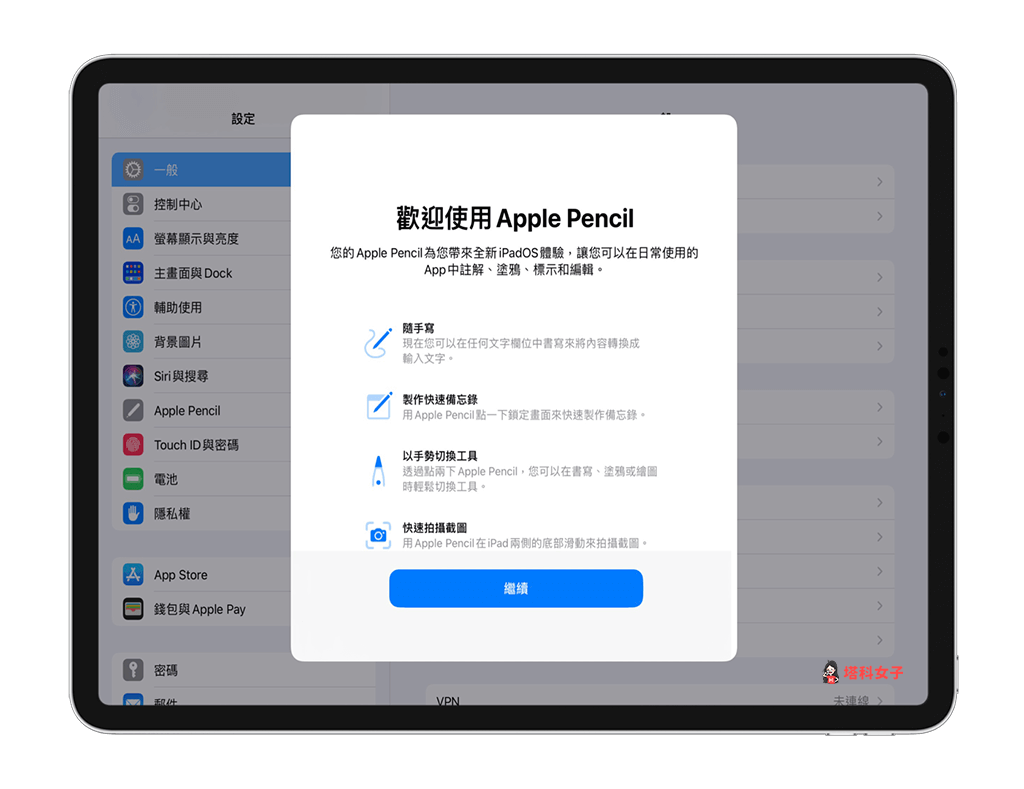
在藍牙的頁面上,Apple Pencil 也會顯示「已連線」,此時你就能開始使用 Apple Pencil 了。而我們只需要配對一次,iPad 會記得你的 Apple Pencil。
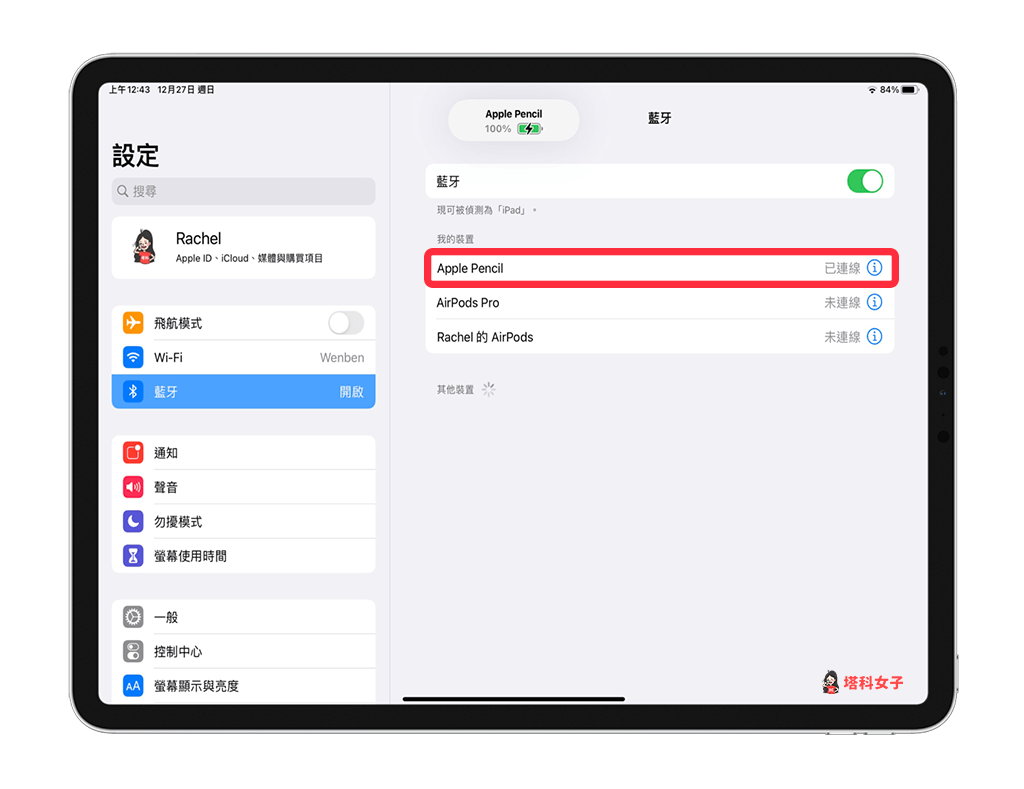
如何設定 Apple Pencil?
如果你想自訂 Apple Pencil 的功能的話,可以在「設定 App」>「Apple Pencil」這裡面自訂個人化的功能,例如:點兩下會觸發的動作等。
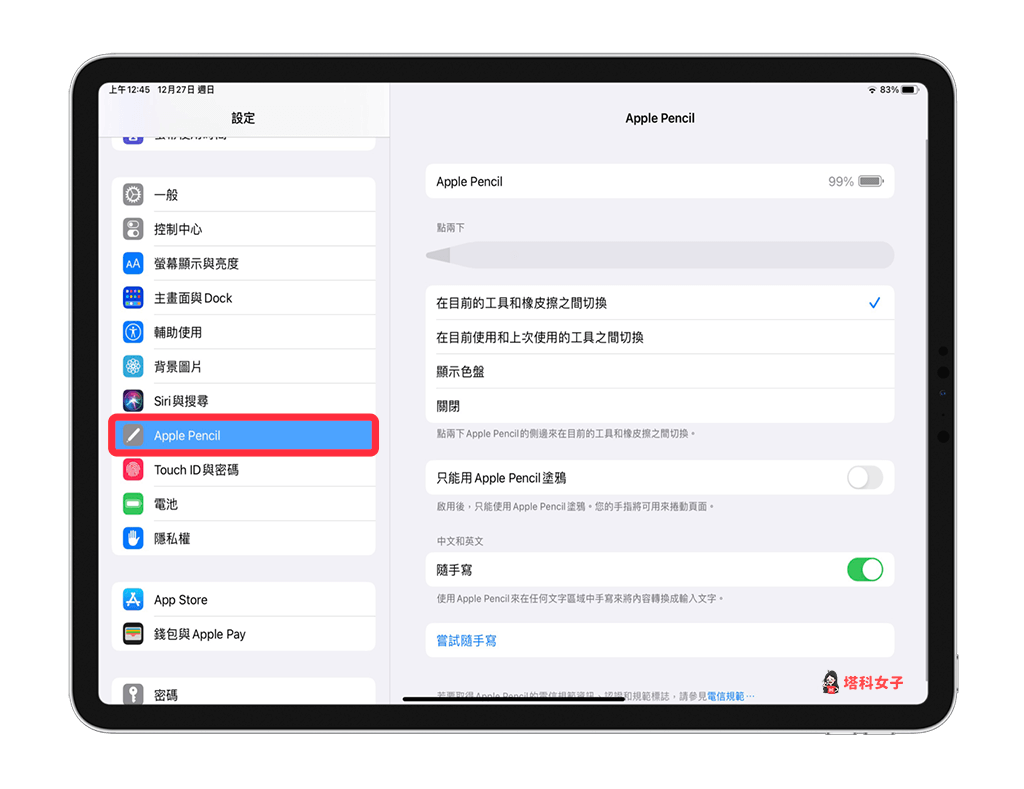
Apple Pencil 如何充電?
如果你想為 Apple Pencil 充電的話,只需要將它吸附於 iPad 側邊,它就會開始充電,並且在畫面上顯示電量。
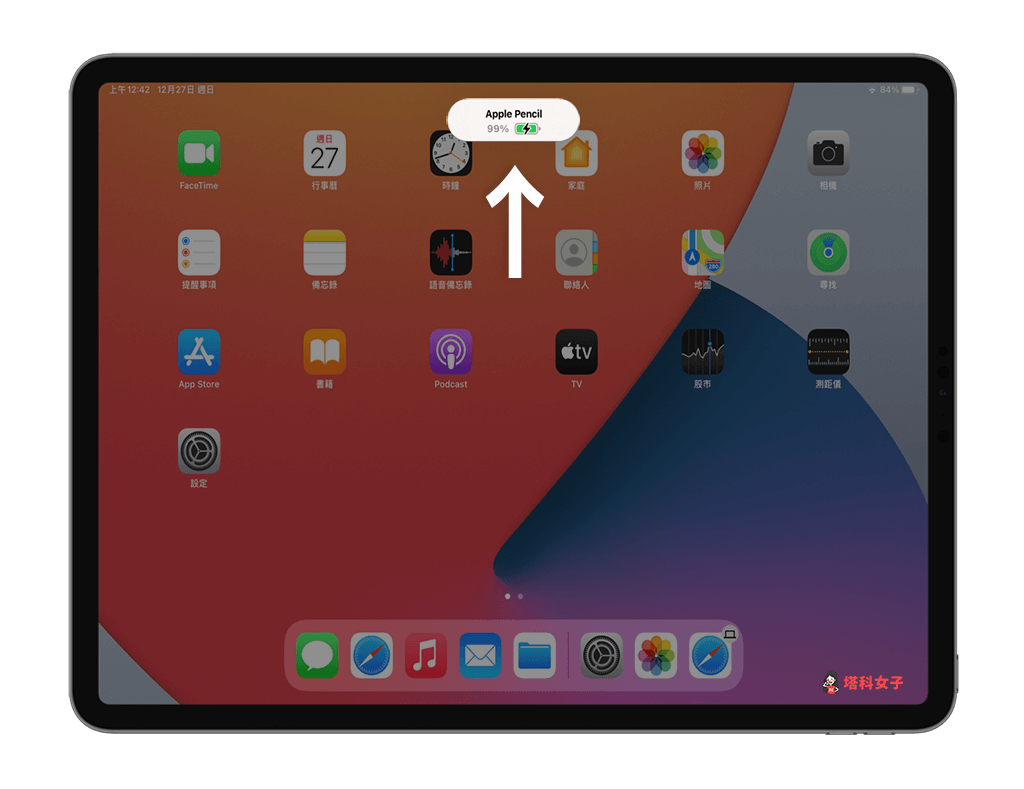
總結
要將 iPad 和 Apple Pencil 互相配對其實相當簡單,只要開啟藍牙後直接將 Apple Pencil 吸附於 iPad 側邊就會連接成功,如果你也剛入手 Apple Pencil,可參考本篇的教學。
另外,如果你喜歡實用又有趣的 3C 文章的話,歡迎追蹤塔科女子的 FB 粉絲專頁、Instagram 或訂閱我們的 YouTube 頻道。
